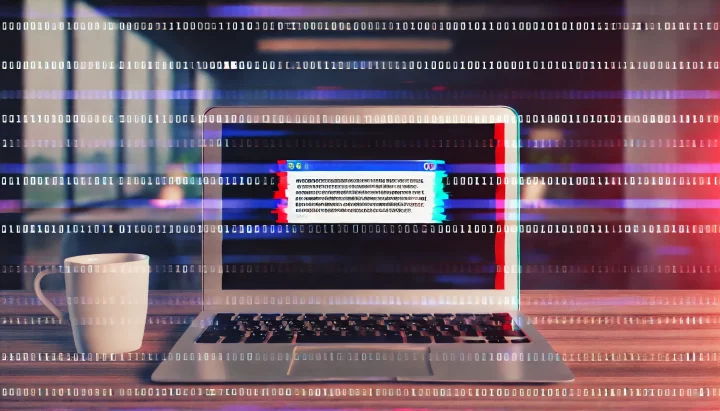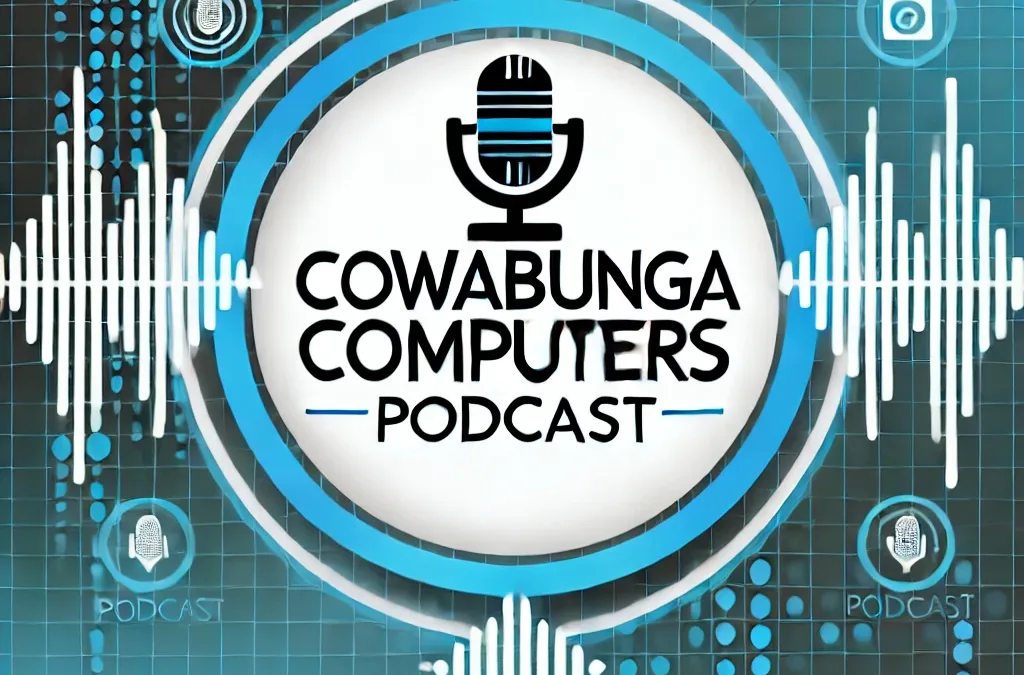Microsoft recently released an optional Windows 11 update designed to add new features to the Start menu, taskbar, and lock screen. Unfortunately, this update is causing severe problems for many users.
According to reports from Windows Latest, installing update KB5043145 can lead to Blue Screen of Death (BSOD) or Green Screen of Death (GSOD) errors, making it impossible to restart your computer. Additionally, some users encounter BitLocker recovery prompts, which complicate the recovery process even further.
Who Is Affected?
Microsoft has confirmed this as a known issue, affecting Windows 11 versions 23H2 and 22H2. As a result, Microsoft has withdrawn this update to prevent further problems.
What Exactly Went Wrong?
The main issue involves computers getting stuck in a boot loop, which automatically directs users to a recovery screen attempting to repair or reset the update. One user shared that after installing the update and restarting their computer, they were stuck at the manufacturer’s logo screen with an endless spinning circle. They were forced to press the power button for 5 seconds, causing Windows to launch its recovery mode without successfully installing the update.
Other Reported Problems
Apart from BSODs and GSODs, other users report that the update has disabled their USB-connected devices such as mice and keyboards. There are also reports of the WLAN connection disappearing entirely and the Windows Subsystem for Linux (WSL) ceasing to work after installing this update.
What Can You Do?
- Don’t Install It: If you haven’t installed KB5043145 yet, avoid doing so. It’s an optional update for Windows Insiders on the Release Preview Channel. Wait until it’s fixed and officially released to the public.
- Uninstall the Update: If you’ve already installed it and are experiencing problems, go into Windows Recovery through Troubleshoot > Advanced Options, and uninstall the update.
- Consider Uninstalling Anyway: If you’ve installed it but haven’t encountered any issues, it’s wise to uninstall it proactively. You can do this by navigating to Settings > Windows Update > Update history > Uninstall updates, locating patch KB5043145, and clicking on “Uninstall.”
Microsoft is investigating these reports, and affected users are encouraged to report their experience through the Feedback Hub app to assist in resolving the issue.